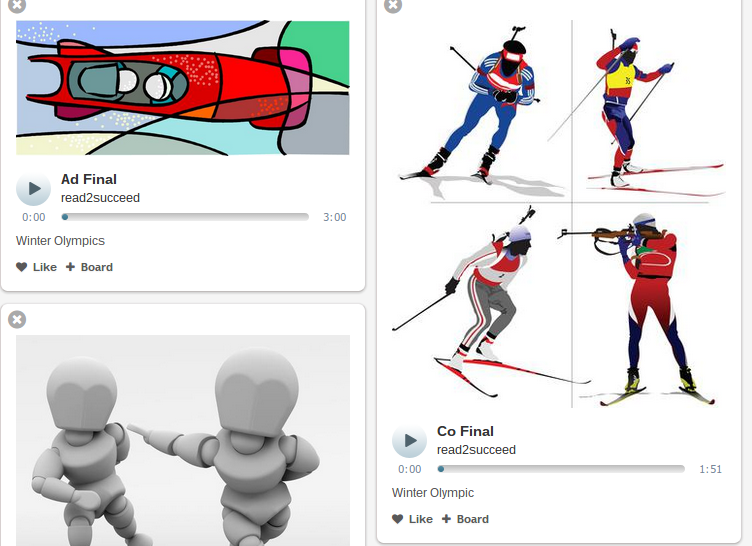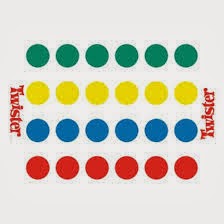I saw on Facebook this morning that it is School Librarian Day so I made this picture up using one of my favorite pictures of my daughter with our dog when we first brought her home, the quote from Groucho Marx that inspired the name of my blog, a picture of one of my favorite books about the library (The Librarian from the Black Lagoon by Mike Thaler - I really want a pair of shoes that stamp overdue!) and some fun editing tools from iPiccy. I was lucky enough to spend 5 wonderful years being a teacher-librarian where I learned so much each day from the students, teachers, and books surrounding me! Please enjoy and share with the teacher-librarian that has done something for you lately!
2 Dark 2 Read
Thoughts about helping kids who feel it is too dark to read
Friday, April 4, 2014
Sunday, March 23, 2014
Audioboo - a fluency practice tool from me to you!
I set out to find a fun and easy way for my 2nd graders to record some fluency cards about the Winter Olympics I had found on TpT. I have always found great success with fluency when students can listen back what they have read and then discuss what was good and what could have been better.
Audioboo was suggested to me by a trusted colleague as simplistic and easy to use so I went online to check it out. As always she was right. It was very easy to set up and with a few clicks I was up and recording with my 2nd graders. I did have some problems with keeping them all recording, not worrying what the person next to them was doing while I was making sure everyone was set up, and some background noise of the person next to them recording, but that is not the fault of the technology :)
Once we had our practice run and decided we needed to record individually to get the best result it was very easy to get logged in and to the point where they could push record and then pause recording when done and I could be working with the rest of the kids in the room.
I was also able to have the kids pick a picture from our Iowa AEA Online iClipart Site to put with each of their boos too. (If I would have had more time I think we could have done a lesson on reading the directions aloud to each other and adding the clip art to the the boo. It is a fairly easy process of saving the picture to your computer and then uploading to the boo in edit mode.
The site is a public site and is meant to share your boo's with others, so be aware they do have an age limit of 13 for use. So I only created an account for myself and had the kids record under it. I also have a student who does not have permission to have his picture online so I had him use Audioboo to record and then I saved the file to my computer to listen to later. I did contact Audioboo about this and they suggested their app on Edmodo as that is a closed environment for students. I looked into it and the app is $4.99 on Edmodo. At this point I am not sure how much we would actually used it, but it is an idea for the future if we continue to make boos and we want to share with each other in a closed environment.
You can also make boards of your boos to keep them organized. In this case I created a Winter Olympics Board and put all of the boos on the board.
You can then share the board with a link on the social media sites of Facebook or Twitter or via email or QR code.
You can also embed the link like I did below and it will put it on your website or blog -
What I really liked about Audioboo was the simplicity of recording, adding a picture, and sharing. It is just what we needed for a quick and easy fluency check in with the kids. If you want sound effects, music, and bells and whistles this is not for you, but that is not what I was looking for so I was happy with what I found as I did not need those distractions with my kids at this point in time. If your kids get used to Audioboo you could use it at anytime to record the kids and then save the .mp3 and load into Garageband, iMovie, Movie Maker or online sites like WeVideo or Loopster if you are looking to add those bells and whistles at a later time. But for my 2nd graders this was enough.
The fluency cards I picked turned out needing more practice than I first anticipated, the mid-west winter happened, and we required a practice and final recording (which I should have anticipated but had too much wishful thinking I guess) so we only got one set of cards recorded. I hope to make this a weekly part of our lessons so we get in the routine of recording and listening each week and hopefully 'hear' our growth over our time together. I would also like to share them with parents, teachers, and other classmates so they can listen as well. I might also look into having a page on my website with the fluency cards so kids can pull them up to listen and follow along on the cards to 'hear' how they did. Or I found this Fluency Evaluation Freebie that they can fill out when they listen to their recordings and we can discuss together.
Before you close the 'page' comment below about programs you use to record your students and what you do with the recordings.
Audioboo was suggested to me by a trusted colleague as simplistic and easy to use so I went online to check it out. As always she was right. It was very easy to set up and with a few clicks I was up and recording with my 2nd graders. I did have some problems with keeping them all recording, not worrying what the person next to them was doing while I was making sure everyone was set up, and some background noise of the person next to them recording, but that is not the fault of the technology :)
Once we had our practice run and decided we needed to record individually to get the best result it was very easy to get logged in and to the point where they could push record and then pause recording when done and I could be working with the rest of the kids in the room.
I was also able to have the kids pick a picture from our Iowa AEA Online iClipart Site to put with each of their boos too. (If I would have had more time I think we could have done a lesson on reading the directions aloud to each other and adding the clip art to the the boo. It is a fairly easy process of saving the picture to your computer and then uploading to the boo in edit mode.
The site is a public site and is meant to share your boo's with others, so be aware they do have an age limit of 13 for use. So I only created an account for myself and had the kids record under it. I also have a student who does not have permission to have his picture online so I had him use Audioboo to record and then I saved the file to my computer to listen to later. I did contact Audioboo about this and they suggested their app on Edmodo as that is a closed environment for students. I looked into it and the app is $4.99 on Edmodo. At this point I am not sure how much we would actually used it, but it is an idea for the future if we continue to make boos and we want to share with each other in a closed environment.
You can also make boards of your boos to keep them organized. In this case I created a Winter Olympics Board and put all of the boos on the board.
You can then share the board with a link on the social media sites of Facebook or Twitter or via email or QR code.
You can also embed the link like I did below and it will put it on your website or blog -
The fluency cards I picked turned out needing more practice than I first anticipated, the mid-west winter happened, and we required a practice and final recording (which I should have anticipated but had too much wishful thinking I guess) so we only got one set of cards recorded. I hope to make this a weekly part of our lessons so we get in the routine of recording and listening each week and hopefully 'hear' our growth over our time together. I would also like to share them with parents, teachers, and other classmates so they can listen as well. I might also look into having a page on my website with the fluency cards so kids can pull them up to listen and follow along on the cards to 'hear' how they did. Or I found this Fluency Evaluation Freebie that they can fill out when they listen to their recordings and we can discuss together.
Before you close the 'page' comment below about programs you use to record your students and what you do with the recordings.
Monday, March 10, 2014
Snap on it!
My new technology pleasure has to be Snapguide. It is a site I wish I would have had when I was creating screenshot directions for my students because I was tired of repeating directions 100 times after I showed them on the projector and asked them to read and repeat what I was saying as I was showing it. So I started to take step by step screenshots and put them together for the students to watch if they had a question. One of the best teacher funnies that explains this is -
Check out How to Add a Tile to Symbaloo and Share Webmix by Melissa Kane on Snapguide.
Check out How to Make a Burger Cookie With Kids by Melissa Kane on Snapguide.
Snapguide is probably the easiest program I have found to help use pictures to give instructions. It allows you to take screenshots and put them together for a guide. Then you can embed the guide into your website and when the 14th kid comes up and asks you how to do something for the 5th time you can direct them to the Snapguide. I created this Snapguide about how to add a tile to a Symbaloo Webmix and how to share the Webmix on your website or blog as I love Symbaloo for saving websites to use later. Here is the guide -
I also find Snapguide to be great with my elementary RTI groups because I can snap pictures of what we are doing and put them together in a Snapguide for them to read and follow the directions with pictures. I started by just typing out the directions in a Google Doc, but felt is was lacking something as we read and followed the directions together. With the Snapguide we have the pictures and the project sort of comes to life as we create it. Here is a Snapguide I created about making Burger Cookies after we finished talking about how 2014 is the year of the family farm and it is important to know where your food comes from. It was a lot of fun - as you can tell by the last picture in the guide.
I think for next year I will put together a Snapguide of my classroom rules so we can go over them on the screen as we put them up on the wall to remember them. I will then be able to put the guide on my website and it will be there to refer to if we need to as well.
Before you close the 'page' - Please share any tips you use with your students to make sure they remember the directions of the classroom or a project.
Monday, February 24, 2014
GAME ON!
I am feeling pretty lucky in my new position as an Academic Interventionist that I get to spend time having fun and playing games with my students. I have always loved making games a part of education because often students have so much fun they forget they are learning!
In the 6th grade exploratory I used to teach the whole class was centered around a game. We spent time thinking of and researching questions and answers related to things they were learning about in Language Arts, Math, Social Studies, Science, and other Exploratory classes. Then we took those questions and entered them into our clicker software and invited their classroom teacher to the library to challenge them to play 'Are you Smarter than a 6th grader.' It was always fun to see how the teachers and students did against each other. The kids were always amazed at how much their teachers knew! It was a lot of fun and each semester the game got better because we could learn from past mistakes on making sure the answers we accurate when we were searching. It was a great fact checking exercise for everyone. And the kids learned the library has amazing resources to help them extend their knowledge in class. Looking back it was one of the projects I miss the most with the kids.
When I spent some time in the 6th grade classroom I loved to use my Smartboard to create review games. My favorite was a mini golf course I set up on the Smartboard where each right question was a 'hit' closer to the hole and the team with the lowest 'hits' was the winner. I also pulled out the Connect Four board on the Smartboard quite a bit and split the class in to two teams. If you answered a question correct then you got to place your checker where you wanted on the board. The first team to connect four was the winner. I had a pretty tech savvy teammate as well and he and his former teaching partner had received a grant to get Classroom Jeopardy, so that was pulled out a few times a year for Science reviews.

Now that I am working with K-2 students for only 20 minutes at a time, I find that games are a great way to grab their attention and get a concept across in a short amount of time. I have a great Title 1 teacher at my daughters school to thank for helping me realize this when I was subbing for her. After her lesson with the kids she always ended with some sort of game and I found the kids left happy and wanting to come back the next day. It was great to see them smile, so I have adopted this as I work with my students now.
My favorite game I learned from here is Alphabet Twister. All you need is an old twister board and some sort of manipulative with letters on it. She had bears with upper and lower case letters on their tummies. I had some old poker chips around the house so I drew letters on them with a permanent marker. You place these manipulatives on the circles of the twister board. Then the kids spin the twister spinner and if they land on yellow they pick up a manipulative from that circle and tell you the letter. If they are correct they keep the letter and get back in line. If they are wrong they put it back and get back in line. You play until time is up (or they get a little restless) then you count how many letters each student has. (sneaking a little math in there too!) The student with the most letters is your winner! So easy and so much fun.
Another game I learned from subbing at my daughters school was Pop for Sight Words. I liked it so much I bought it for my girls for Christmas. You can find it on Amazon and I am sure any teacher store around. Each kernel of popcorn has a sight word on it. As you draw from the popcorn bucket you say the sight word. If you get it right you keep your popcorn. If you get it wrong you put it back in the bucket. There are also some POP kernels in the bucket. If you draw one of those you have to put ALL your kernels back and start over. The person with the most kernals at the end is the winner. The kids at school told me it wasn't fair because I knew all the words - but I could usually find a popcorn to give all my pieces up - just my luck! We play quite a bit and I asked if it was okay if I borrow for a day to take to school to play this week. (One of them said yes and the other said no.)
A game I plan to play with my kindergartners this week is ABC Hopscotch. I found the foam alphabet puzzle pieces on sale at a local store and added them to my collection. I plan to assemble it like a hopscotch board before the kids arrive. Then they will have a small bean bag to throw at the letters on the board. They will then hop to the letter the bag lands on. As they hop they will have to say the letters (or sound of the letters) they hop on as they make their way to pick up the bean bag. The same goes as they turn around and hop back to the beginning. If we can we will try to count the number of letters they get right and the student with the most correct at the end is the winner. If that gets to be too much we will just hopscotch for fun! I can't wait to see how it goes. Wish me luck!
There are many file folder games, flash cards, and teacher made games in the room. And I have also found many fun games on Teachers Pay Teachers, Pinterest, and just by doing Google searches.
But perhaps my favorite classroom game has nothing to do with learning - it is just a fun way to end the class when there has been good behavior or you need to kill 5-10 minutes because your lesson went better than planned. It is called Silent Ball and whoever invented it is a genius! The class forms a circle around the room and says 1-2-3 Silent Ball. Then the teacher gives the ball to the first student and they through it around the circle to someone else. If a person drops the ball or (and this is the genius of the game) is NOT silent they have to sit down and stay silent. The game continues until only one person is left standing. There are many variations to rules, such as you can't throw to your neighbor until there are four people left in the circle and when you get down to four people you usually add another challenge like stand on one foot or throw with your opposite hand. (This usually ends in a little giggling, but is okay because the game in almost over) I am always amazed at how fast a class can quiet down when you say lets play Silent Ball!
In the 6th grade exploratory I used to teach the whole class was centered around a game. We spent time thinking of and researching questions and answers related to things they were learning about in Language Arts, Math, Social Studies, Science, and other Exploratory classes. Then we took those questions and entered them into our clicker software and invited their classroom teacher to the library to challenge them to play 'Are you Smarter than a 6th grader.' It was always fun to see how the teachers and students did against each other. The kids were always amazed at how much their teachers knew! It was a lot of fun and each semester the game got better because we could learn from past mistakes on making sure the answers we accurate when we were searching. It was a great fact checking exercise for everyone. And the kids learned the library has amazing resources to help them extend their knowledge in class. Looking back it was one of the projects I miss the most with the kids.
When I spent some time in the 6th grade classroom I loved to use my Smartboard to create review games. My favorite was a mini golf course I set up on the Smartboard where each right question was a 'hit' closer to the hole and the team with the lowest 'hits' was the winner. I also pulled out the Connect Four board on the Smartboard quite a bit and split the class in to two teams. If you answered a question correct then you got to place your checker where you wanted on the board. The first team to connect four was the winner. I had a pretty tech savvy teammate as well and he and his former teaching partner had received a grant to get Classroom Jeopardy, so that was pulled out a few times a year for Science reviews.

Now that I am working with K-2 students for only 20 minutes at a time, I find that games are a great way to grab their attention and get a concept across in a short amount of time. I have a great Title 1 teacher at my daughters school to thank for helping me realize this when I was subbing for her. After her lesson with the kids she always ended with some sort of game and I found the kids left happy and wanting to come back the next day. It was great to see them smile, so I have adopted this as I work with my students now.
My favorite game I learned from here is Alphabet Twister. All you need is an old twister board and some sort of manipulative with letters on it. She had bears with upper and lower case letters on their tummies. I had some old poker chips around the house so I drew letters on them with a permanent marker. You place these manipulatives on the circles of the twister board. Then the kids spin the twister spinner and if they land on yellow they pick up a manipulative from that circle and tell you the letter. If they are correct they keep the letter and get back in line. If they are wrong they put it back and get back in line. You play until time is up (or they get a little restless) then you count how many letters each student has. (sneaking a little math in there too!) The student with the most letters is your winner! So easy and so much fun.
Another game I learned from subbing at my daughters school was Pop for Sight Words. I liked it so much I bought it for my girls for Christmas. You can find it on Amazon and I am sure any teacher store around. Each kernel of popcorn has a sight word on it. As you draw from the popcorn bucket you say the sight word. If you get it right you keep your popcorn. If you get it wrong you put it back in the bucket. There are also some POP kernels in the bucket. If you draw one of those you have to put ALL your kernels back and start over. The person with the most kernals at the end is the winner. The kids at school told me it wasn't fair because I knew all the words - but I could usually find a popcorn to give all my pieces up - just my luck! We play quite a bit and I asked if it was okay if I borrow for a day to take to school to play this week. (One of them said yes and the other said no.)
A game I plan to play with my kindergartners this week is ABC Hopscotch. I found the foam alphabet puzzle pieces on sale at a local store and added them to my collection. I plan to assemble it like a hopscotch board before the kids arrive. Then they will have a small bean bag to throw at the letters on the board. They will then hop to the letter the bag lands on. As they hop they will have to say the letters (or sound of the letters) they hop on as they make their way to pick up the bean bag. The same goes as they turn around and hop back to the beginning. If we can we will try to count the number of letters they get right and the student with the most correct at the end is the winner. If that gets to be too much we will just hopscotch for fun! I can't wait to see how it goes. Wish me luck!
There are many file folder games, flash cards, and teacher made games in the room. And I have also found many fun games on Teachers Pay Teachers, Pinterest, and just by doing Google searches.
But perhaps my favorite classroom game has nothing to do with learning - it is just a fun way to end the class when there has been good behavior or you need to kill 5-10 minutes because your lesson went better than planned. It is called Silent Ball and whoever invented it is a genius! The class forms a circle around the room and says 1-2-3 Silent Ball. Then the teacher gives the ball to the first student and they through it around the circle to someone else. If a person drops the ball or (and this is the genius of the game) is NOT silent they have to sit down and stay silent. The game continues until only one person is left standing. There are many variations to rules, such as you can't throw to your neighbor until there are four people left in the circle and when you get down to four people you usually add another challenge like stand on one foot or throw with your opposite hand. (This usually ends in a little giggling, but is okay because the game in almost over) I am always amazed at how fast a class can quiet down when you say lets play Silent Ball!
Before you close the page - Please share your favorite classroom game to engage students in learning.
Monday, February 17, 2014
Create a story bot and more!
I cannot say enough good things about a collection of apps from Storybots on the iPad. I stumbled across Starring You Books on Facebook one day and knew my girls would love it. This app allows you to create a character with your child's name in the story and a picture of their face placed on the body of the main character in the story. They essentially become the story. Even my two year old laughs and giggle when she is part of the story.
The apps are free in iTunes and you have access to one book about dancing feet to try out, which we did for a month. I wanted to see how much my girls would use it because the subscription is $4.99/ month which is about $60 a year so I didn't want to jump in without trying first. With the subscription you get access to all their great apps like Math Racer, Starring You Videos and Books, Coin Flip, Share Timer, Learning Videos, Kid Quoter, Tap & Sing, ABC Videos, Kids Radio, and Beep and Bop and a couple holiday specific Starring You Family Videos. If you think about it that is about 40 cents per app, which is not such a bad investment for a child's education.
I was ready to jump in after watching my girls have fun reading with the app, but I also just bought a Kindle for my daughters so wanted to know if the apps were available in Android version. I emailed Storybots and not only did they give me a quick response that they are working on Android apps, but they also let me know as an educator that I could get a free subscription - yes I said free! I just had to fill out this form - http://www.surveymonkey.com/s/educator-network-referral I filled it out and they sent me an acces code to get started. They also followed up with an email to see if everything worked and was going well. It was very great service. So big props to them!
Here are some ideas on how you could use the apps in your classroom, library, or at home with your kids.
Take pictures of your students and show them how to add to Starring You Books. Then they can read the books during free reading time or read aloud to other students during center time. Or you can read the books together as a bedtime story. My 2 year old even likes to watch her character dance across the screen even though she can't read the words.
The apps are free in iTunes and you have access to one book about dancing feet to try out, which we did for a month. I wanted to see how much my girls would use it because the subscription is $4.99/ month which is about $60 a year so I didn't want to jump in without trying first. With the subscription you get access to all their great apps like Math Racer, Starring You Videos and Books, Coin Flip, Share Timer, Learning Videos, Kid Quoter, Tap & Sing, ABC Videos, Kids Radio, and Beep and Bop and a couple holiday specific Starring You Family Videos. If you think about it that is about 40 cents per app, which is not such a bad investment for a child's education.
I was ready to jump in after watching my girls have fun reading with the app, but I also just bought a Kindle for my daughters so wanted to know if the apps were available in Android version. I emailed Storybots and not only did they give me a quick response that they are working on Android apps, but they also let me know as an educator that I could get a free subscription - yes I said free! I just had to fill out this form - http://www.surveymonkey.com/s/educator-network-referral I filled it out and they sent me an acces code to get started. They also followed up with an email to see if everything worked and was going well. It was very great service. So big props to them!
Here are some ideas on how you could use the apps in your classroom, library, or at home with your kids.
Take pictures of your students and show them how to add to Starring You Books. Then they can read the books during free reading time or read aloud to other students during center time. Or you can read the books together as a bedtime story. My 2 year old even likes to watch her character dance across the screen even though she can't read the words.
Take pictures of your whole class and put them in the Starring You Videos and show the videos on your Smartboard (or even just your screen or whiteboard if that is what you have.) I guarantee there will be giggles!
Start your circle time with a different ABC video to grab everyone's attention. Share the learning videos to compliment your curriculum. Turn on the kids radio during work time as an incentive to help keep the class quite and working.
I have not had a chance to use some of the apps, but this is how I think you could use them. Use Mather Racer as a center during Math time. Use the Share Timer to keep track of rotation during centers if you rotate. Use the Coin Flip to decide who is your helper for a certain job or where students will go to centers. Use Beep and Bop to keep track of classroom behavior. Use Kid Quoter to keep track of fun things students say to share in a newsletter or at conferences. Create a book at the end of the year for the class or each student.
Just have fun and play around with all the apps and see what you can do! The possibilities are endless.
This is my toddler enjoying the ABC song video on the Storybots website. (She was giggling before I made her stop watching to look at me for the picture.)
Before you close the page - how could you use these apps in your classroom? Please share below.
Saturday, February 15, 2014
Share the Love on Donors Choose
I found out about this contest and thought I would share for anyone w/ an open Donors Choose Project right now. I donated to two great projects on the Caring Classroom page to help bring audio books to students who are wanting to listen and learn!
If you don't know about Donor's Choose it is a wonderful site where teachers can post projects they feel would benefit their students and find donors to make the projects happen. I have had three projects funded in the past to help with purchasing audio books, comfortable reading furniture, and hands on K'nex sets to bring Science research about renewable energy to life. I currently have a project to help create a mini recording studio for my 1st and 2nd graders working on fluency. Be sure to click to check out my project!
I would appreciate any donation you could give. I kicked it off w/ $10 and in the first week if you use the code INSPIRE then Donor's Choose will match the donation! Pretty inspiring to me!
Check it out today and you might even find some more deserving projects to share the love with as well!
Before you close the page - what are things you do to bring fun and exciting activities in your classroom?
Tuesday, February 11, 2014
Bookmark and Share your Favorite Websites with Symbaloo EDU
If you are like me you love all the resources available on the Internet, but keeping track of all of them can be difficult. There are many different ways out there to keep track of and share websites and I use and have shared some like Thinglink and Pinterest, but another one I like to use is Symbaloo.
Symbaloo has a website (an extension in Chrome - and probably other browsers, but I mostly use Chrome as I recently purchased a Chromebook) and an app so saving sites on your mobile devices is easy as well. You just copy the website you want to keep - go to Symbaloo - find the webmix you want to save it to - click to add a new tile - paste in the website - make any choices you want (you can also put in a title - change the color - pick an icon to display for each URL) - save the tile and it is there. Same procedure for the mobile app - just open the app and use the above steps. If you use the extension in Chrome you just click on the extension for Symbaloo - do all your choices in the window that opens up and it magically transfers it to Symbaloo for the next time you are there. I wanted to include a Snapguide to show you these easy steps, but my new Chromebook and my iPad are not cooperating with me at home. I think it may have something to do with my internet and wireless connection - so I am working on that. I love technology and using, but there are times it is a little maddening - especially when it doesn't work like you want it to.
Symbaloo not only lets you store your websites, it also lets you share them with others. You can share in the public gallery of webmixes for everyone to see, via email to a few friends, with a link or embed on your site for visitors all in a couple of clicks.
Technology EDU webmix
Before you close the page - what is your go to place to bookmark your websites to use later?
Symbaloo has a website (an extension in Chrome - and probably other browsers, but I mostly use Chrome as I recently purchased a Chromebook) and an app so saving sites on your mobile devices is easy as well. You just copy the website you want to keep - go to Symbaloo - find the webmix you want to save it to - click to add a new tile - paste in the website - make any choices you want (you can also put in a title - change the color - pick an icon to display for each URL) - save the tile and it is there. Same procedure for the mobile app - just open the app and use the above steps. If you use the extension in Chrome you just click on the extension for Symbaloo - do all your choices in the window that opens up and it magically transfers it to Symbaloo for the next time you are there. I wanted to include a Snapguide to show you these easy steps, but my new Chromebook and my iPad are not cooperating with me at home. I think it may have something to do with my internet and wireless connection - so I am working on that. I love technology and using, but there are times it is a little maddening - especially when it doesn't work like you want it to.
Symbaloo not only lets you store your websites, it also lets you share them with others. You can share in the public gallery of webmixes for everyone to see, via email to a few friends, with a link or embed on your site for visitors all in a couple of clicks.
Technology EDU webmix
Before you close the page - what is your go to place to bookmark your websites to use later?
Subscribe to:
Comments (Atom)